ChatGPT has become a cornerstone of AI-driven communication, but its true prowess is unleashed when augmented with powerful plugins. These add-ons, often developed by third-party creators, serve as bridges, connecting ChatGPT to a world of extended functionalities. This unified guide will provide you with the knowledge to enhance your ChatGPT experience with a curated selection of plugins, ensuring you have the most accurate and up-to-date information.
Prerequisites: ChatGPT Plus Subscription
To access the full range of ChatGPT plugins, a subscription to ChatGPT Plus is typically required. This premium service offers enhanced performance, speed, and access to the latest features and plugins, which are often developed by third-party providers and vetted for quality and security.
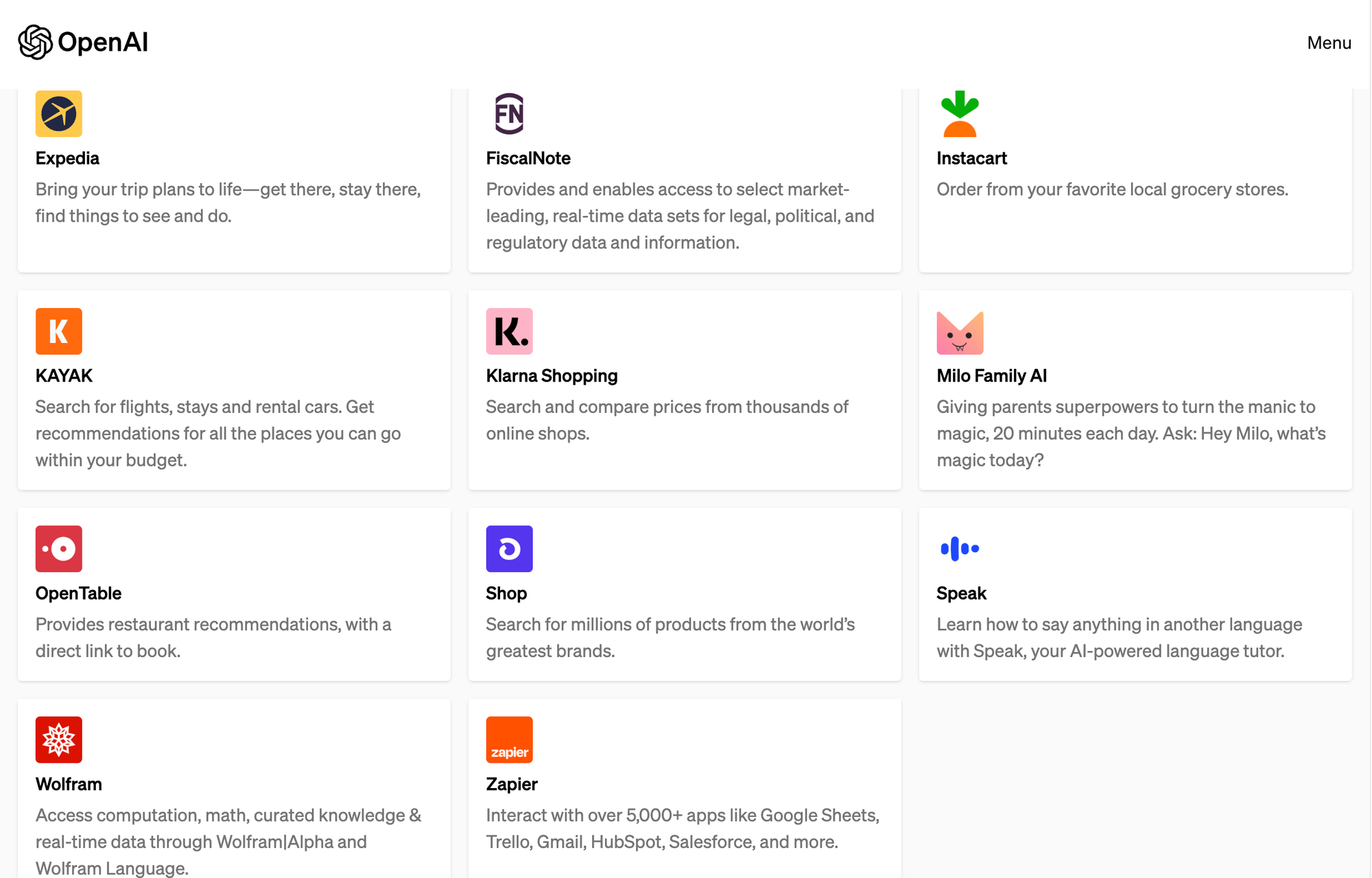
Accessing the Plugin Store
Your journey to an enhanced ChatGPT begins in the plugin store. Here's how to get there:
- Log into ChatGPT: Ensure you're logged into your ChatGPT Plus account.
- Navigate to the Plugin Section: Look for the 'Plugins' or 'Add-ons' tab within the ChatGPT interface.
- Explore the Plugin Store: Access the plugin store to browse through the available options, each offering unique enhancements to ChatGPT's capabilities.
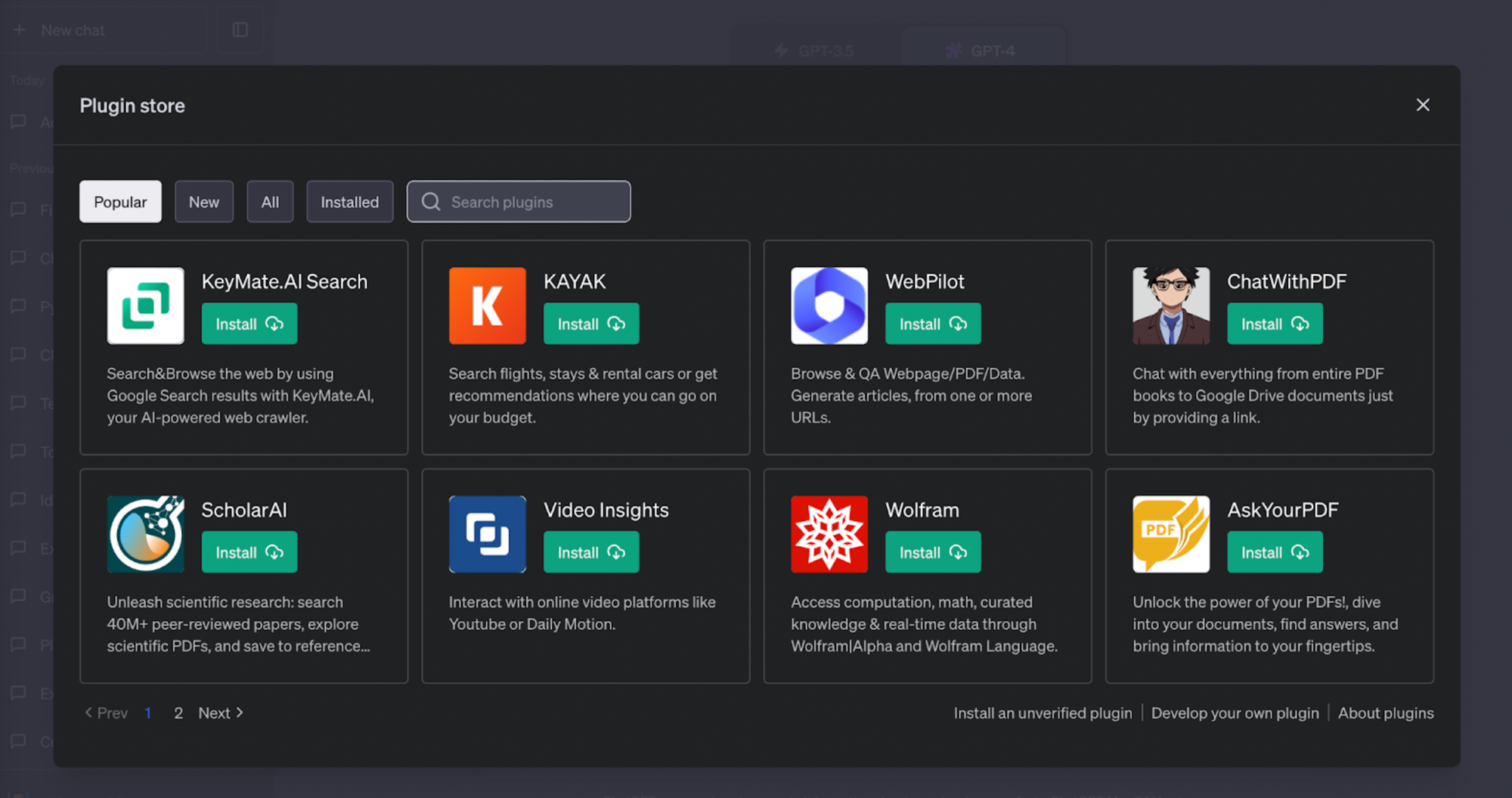
Installing and Using Plugins
Installing and engaging with plugins is a seamless process:
- Select Your Plugin: Choose up to three plugins that align with your needs. Due to system constraints, you can only activate a maximum of three plugins at any given time.
- Install with Ease: Click 'Install' next to your chosen plugin and follow the prompts to add it to your ChatGPT interface.
- Configure Accordingly: Some plugins may require you to link external accounts or set preferences to tailor their functionality to your requirements.
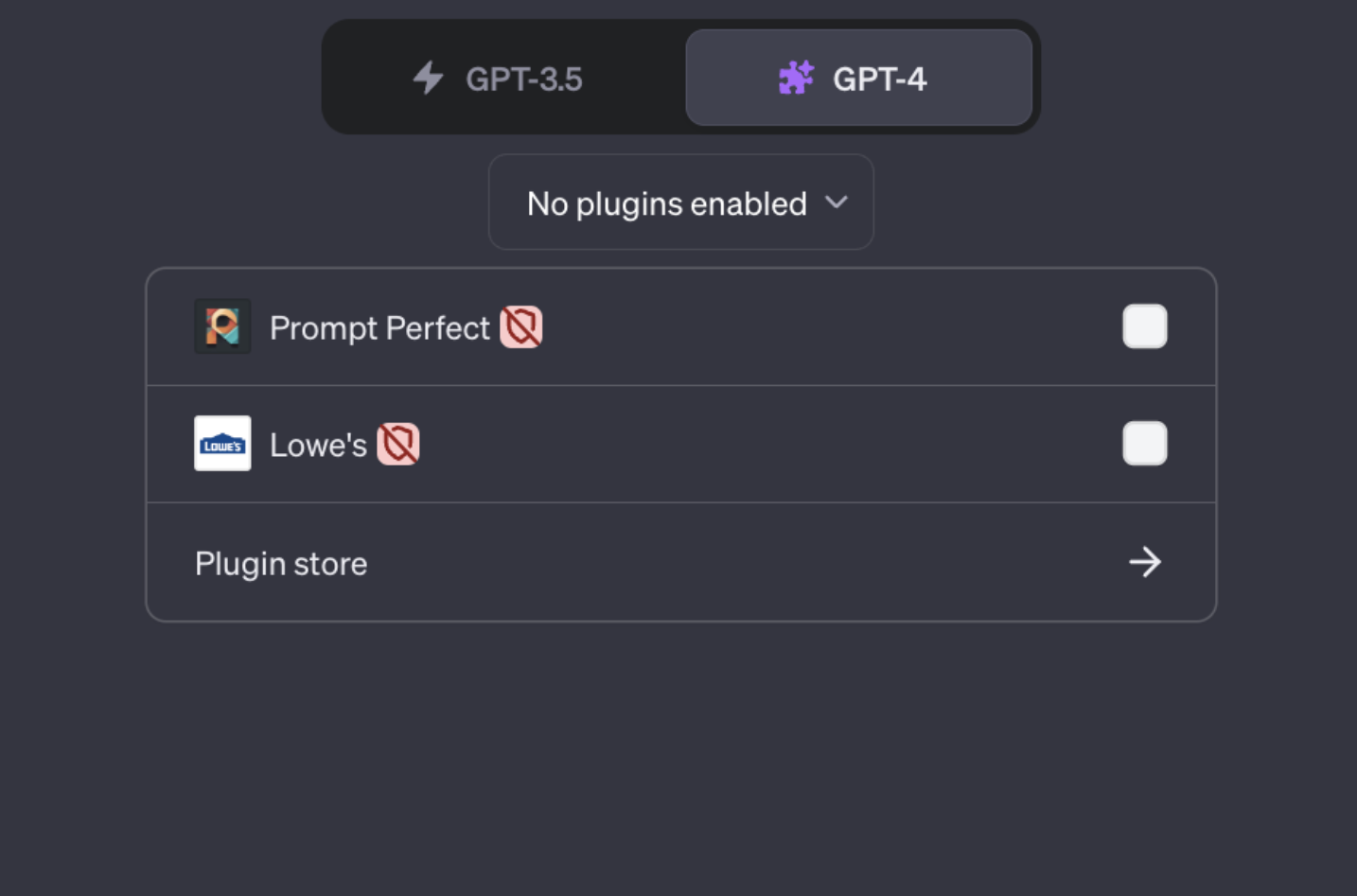
Engaging with Plugins
With your plugins installed, you can begin to interact with them:
- Activate the Plugin: Use the appropriate commands or interface options to start using the plugin.
- Experiment and Explore: Test out the features of each plugin to fully understand how they can serve your needs.
Essential Plugins to Consider
- Language and Translation Tools: For global communication, these plugins are essential in overcoming language barriers.
- Productivity Plugins: Integrate with tools like Google Calendar or Trello to manage your tasks and schedules efficiently.
- Creative Plugins: Use tools like Canva to create graphics directly from the ChatGPT interface.
- Data Analysis Plugins: Connect with analytics tools like Tableau or PowerBI for comprehensive data insights.
Conclusion
The integration of third-party plugins with ChatGPT opens up a new dimension of possibilities, transforming it from a conversational AI into an indispensable multifunctional tool. By carefully selecting and engaging with up to three plugins at a time, you can tailor your ChatGPT experience to your specific needs and workflows. Embrace the power of these plugins and step into a future where AI is not just a conversational partner but a versatile assistant ready to tackle a wide array of tasks.



